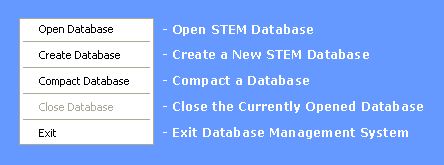
File Menu
STEMgis databases are accessed via the File Menu which contains the following options:
Open Database
To open an existing STEMgis database select Open Database from the File Menu. A file may be chosen using the standard Windows file selector dialog box. As STEMgis is updated the design of the underlying database model may change. Other changes may also be made in default data within the database. If your database was originally created using a previous version of STEMgis then you will need to upgrade to the new version. STEMgis will show the following message if you need to upgrade:
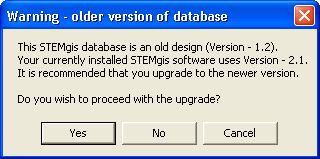
Note: Version 2.1 of the STEMgis data model includes new projection description according to definition in the European Petroleum Survey Group database version 6.3. Previous versions of STEMgis used definitions from version 5. Since then a number of projections have become deprecated and are no longer used in STEMgis. It is unlikely that you will have used one of these projections but if you have you will be warned that you will need to reload this data using an up-to-date projection definition.
Create Database
To create a new STEMgis database select the Create Database menu item. You will need to select a location and filename and then to define a new dataset for the database you are creating as shown in the dialog box:
Note: As a minimum you will need to provide a short name for the dataset.
Once created the database will be ready for use and additional menu items will be made available.
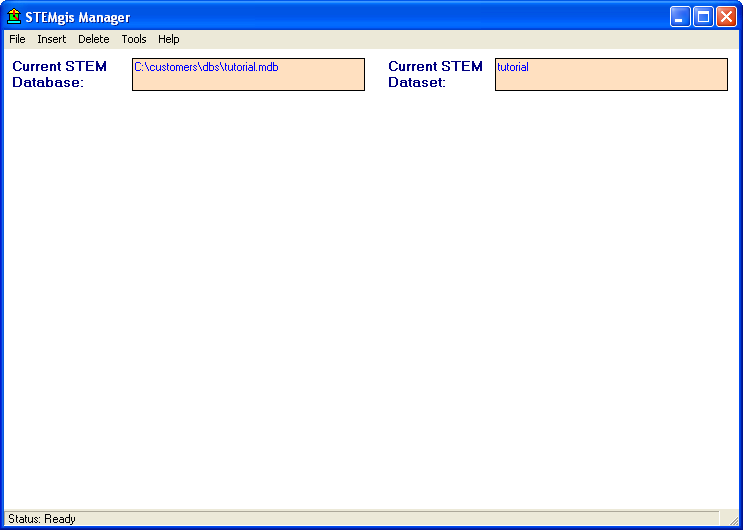
Compact Database
Over time many additions and deletions may be made to a database and it will become fragmented and use disk space in a less than optimal manner. It is good practice to periodically compact the database to defragment the file. A compacted database file will usually be smaller. To do this select Compact Database from the File Menu and select the database you wish to compact.
Close Database
To close an open STEMgis database without closing the STEMgis Manager select Close Database from the File Menu. Another database may be opened with the Open Database option from the File Menu.
Exit
To close an open STEMgis database and exit the STEMgis Manager select Exit from the File Menu.
| Browser Based Help. Published by chm2web software. |