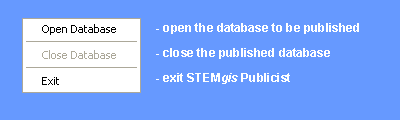
Step 1 - Opening a STEMgis Database
The File menu contains the following options:
To open a STEMgis database select the File>Open Database option in the File menu. You will be prompted for a STEMgis Administrator password if one has been set.
Note: You cannot open a published STEMgis database within the STEMgis Publicist. Published STEMgis databases can only be used with the copy of STEMgis FreeView with which they were published.
Only one STEMgis database can be used for each publication created by STEMgis Publicist. If data from more than one STEMgis database are required, a new database containing all the required data should be created using the STEMgis Manager.
The first time a particular STEMgis database is opened with STEMgis Publicist new support files will be created for that database. These files are created in the STEMgisdir\current\info\dbn sub-directory, where STEMgisdir is the directory where STEMgis is installed and dbn is the database name and a sub-directory created automatically by STEMgis Publicist. To restart a publication design delete the dbn sub-directory, open the required STEMgis database in STEMgis Publicist and the dbn sub-directory and default files will be created afresh.
Once a database has been opened you will be presented with the following screen:
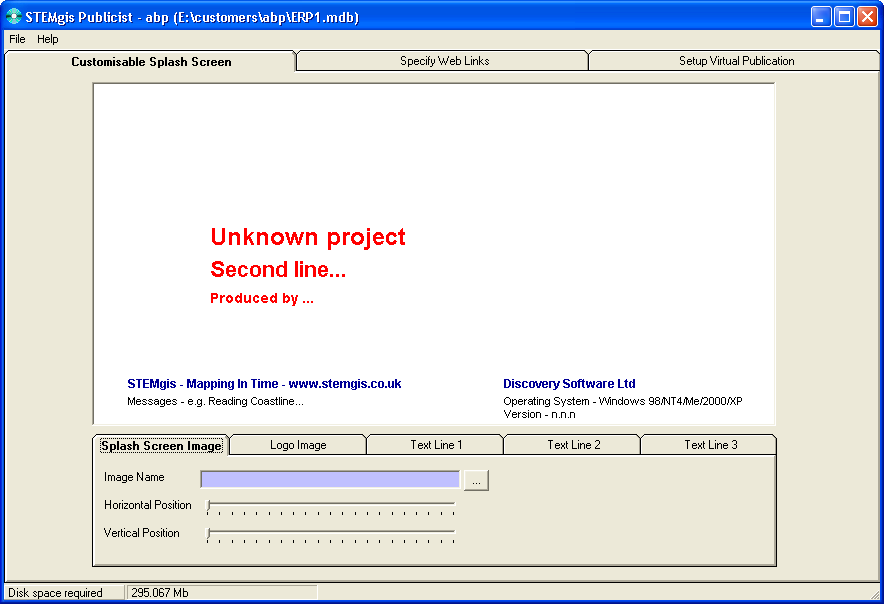
On completion of a publication the open database can be closed by selecting the File>Close Database option, and a new publication started by opening another database, or STEMgis Publisher may be closed by selecting the File>Exit option or clicking the Windows close icon.
Go to Step 2 - Customizing the FreeView Splash Screen
| Browser Based Help. Published by chm2web software. |