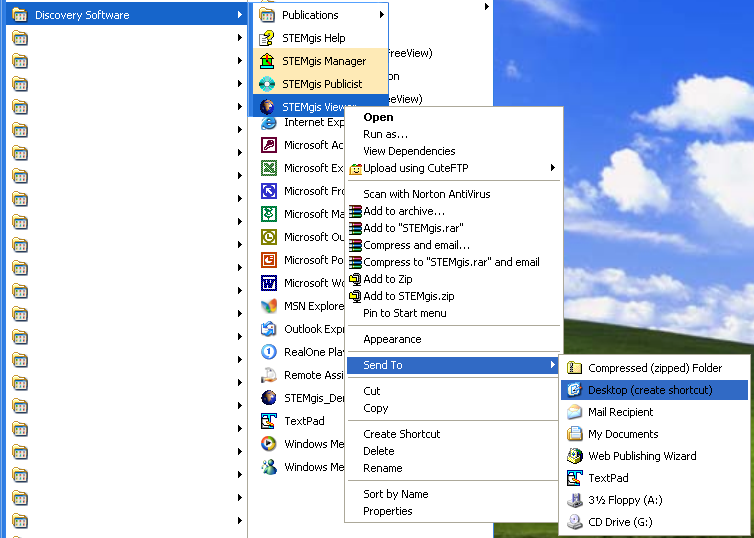
Opening a STEMgis database using a shortcut
A shortcut method or opening a STEMgis database can be useful if you are continually opening the STEMgis Viewer with one particular database. To create a shortcut follow these steps:
Select the 'STEMgis Map Viewer' from the Programs>Discovery Software menu. Right-click on the STEMgis Viewer item and select Send To->Desktop (create shortcut).
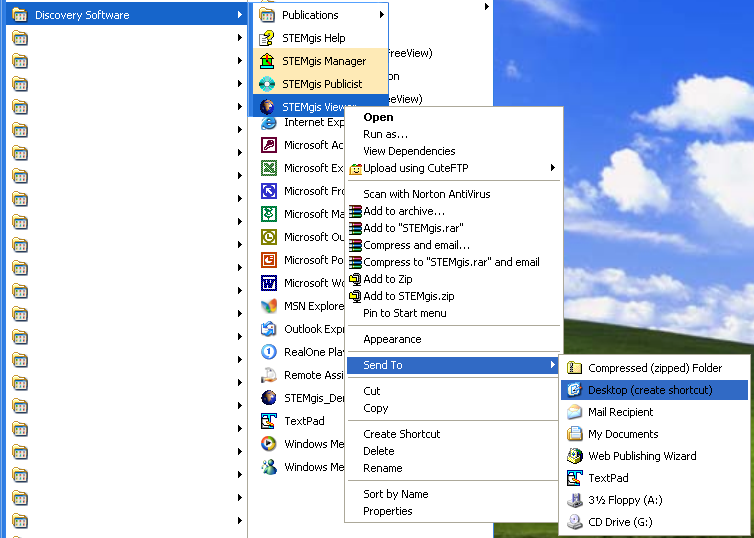
This will create a shortcut on the desktop called 'STEMgis Map Viewer'. Right-click on the new shortcut and select Properties.
In the properties windows enter/edit the command line options in the 'Target' field and change the -dsn option to -dsn tutorial, as shown above. You will also need to define an ODBC DSN setting for the new STEMgis database. To do this open up the Windows Control Panel. Under Windows 200 and XP you will need to go into the Administrative Tools section of the Control Panel (this may be under the Performance and Maintenance section under Windows XP, depending how you are viewing the Control Panel).
Then double click on Data Sources (ODBC) to setup the DSN setting. Select the System DSN tab and click on the Add button.
Select the Microsoft Access Driver and click on the Finish button.
Type in the Data Source Name and then click on the Select button to select the database that you wish to use. Click OK when you have finished.
Double-clicking on the new shortcut you created earlier will then open the STEMgis Viewer with the desired database.
| Browser Based Help. Published by chm2web software. |